Early versions of the Microsoft Pinyin input method in Windows 10 were often criticized for being slow and unresponsive, leading many users to abandon it in favor of third-party alternatives. However, recent updates have significantly improved its performance, making it a more reliable and user-friendly option. Now, you can rely on the built-in Microsoft Pinyin input method for all your typing needs without the need for external programs.
To access the Microsoft Pinyin input method, start by clicking the language bar icon in the taskbar. From there, select “Preferences†and navigate to the “Regional and Language Options.†Choose “Chinese (Simplified)†and click on the “Options†button. You’ll see a list of available keyboard layouts—select “Microsoft Pinyin†and click “Options†again to open the settings window.
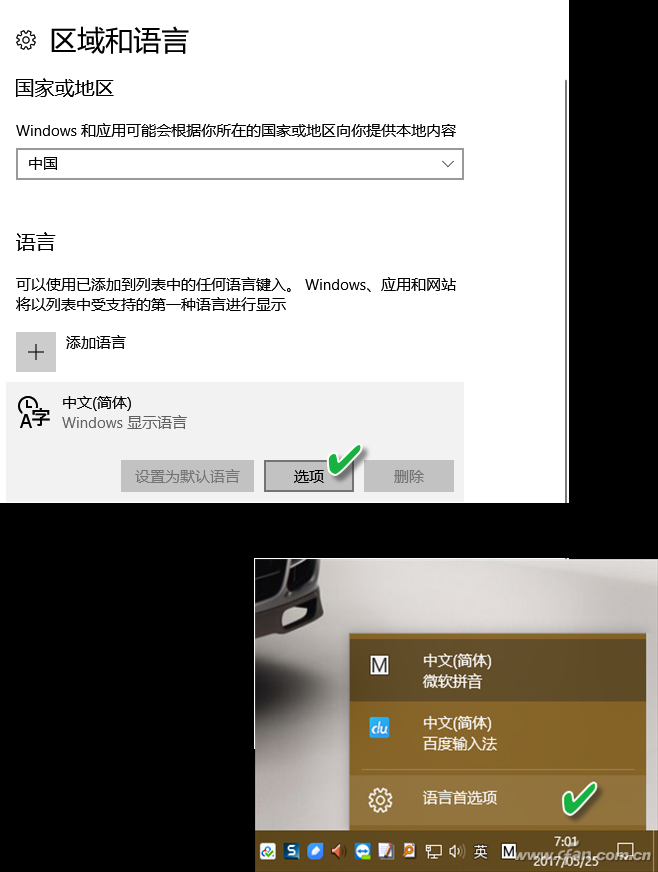
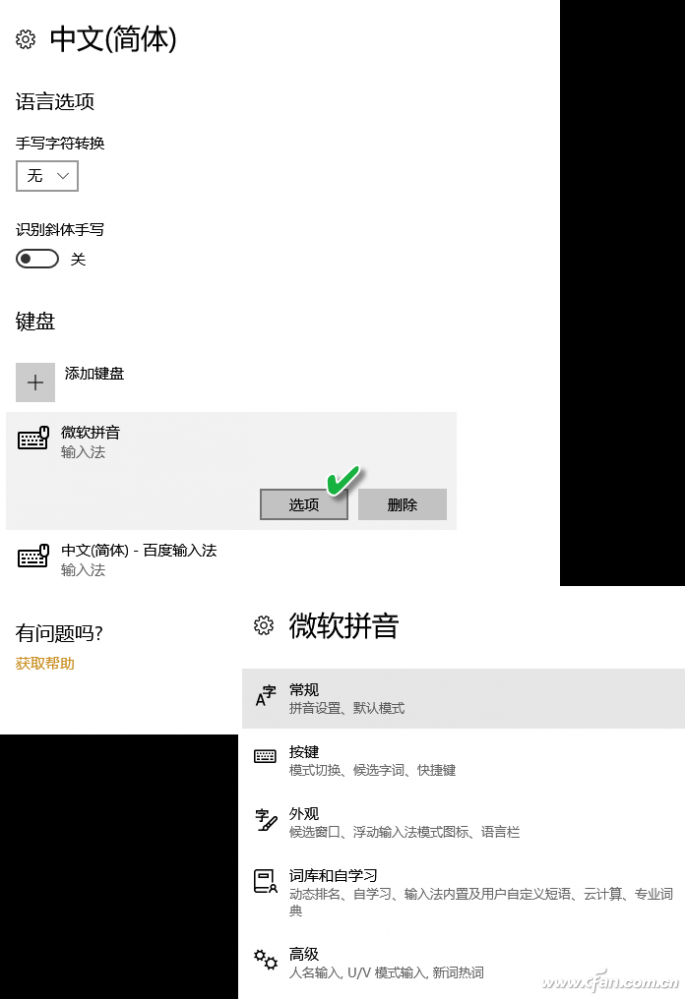
1. Basic Input Tips
Fixing Non-Standard Punctuation Input
Many users struggle with mixed punctuation when typing in Chinese. This usually happens due to improper use of Chinese and English punctuation switches. To fix this, go to the “General†tab in the settings and disable “Chinese punctuation when typing in Chinese.†Use Shift + Space to toggle between full-width and half-width characters. Also, use Ctrl + . to switch between Chinese and English punctuation, and Ctrl to switch input modes, ensuring consistent and clean text formatting.
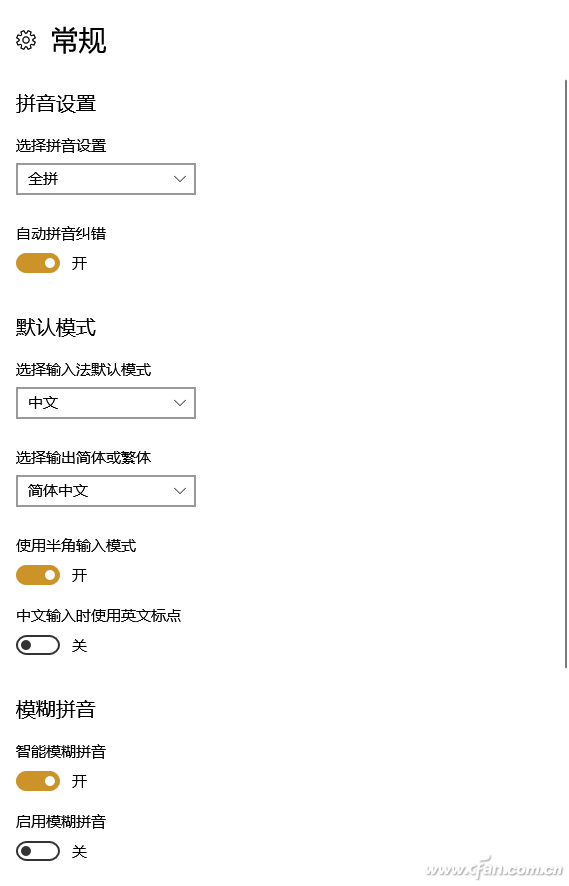
Use Correction Mode to Save Time
Click the menu button on the right side of the toolbar and choose “Correction.†A “Correction†button will appear at the top of the interface. When enabled, it allows real-time corrections, reducing the need for repeated manual input.
Use “Word Definition†to Speed Up Typing
When entering words with multiple meanings, such as “milk,†you can type “nai†or “nai cha†first, then use the minus sign or equal sign to select the desired word. Enable this feature through the settings and customize the key combination for faster access.
Easily Access Emojis
The new version of Microsoft Pinyin supports direct emoji input. The default shortcut is Ctrl + Shift + B, but you can also customize this in the settings window.
Customize the Interface for Accessibility
If you have visual impairments or prefer larger fonts, adjust the appearance settings. You can increase font size and choose thicker fonts for better visibility.
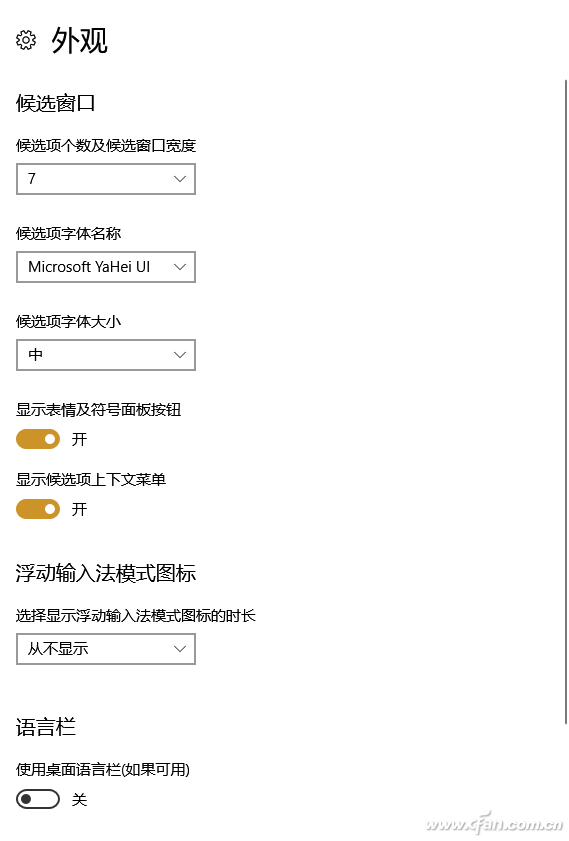
2. Smart Mode Tips
To make the most of the smart features, go to the “Alphabet and Self-Learning†section. Adjust settings like dynamic word frequency and self-learning to tailor the input method to your habits.
Dynamic Word Frequency
Enable the “Dynamic Word Frequency Adjustment†switch so that frequently used words appear at the top automatically. This helps speed up your typing over time.
Self-Learning for Professional Vocabulary
Turn on the “Self-Learning†function to let the system remember the professional terms you enter. You can import vocabulary from articles or export your custom words for future use.
Custom Phrases for Uncommon Words
For rare or specialized terms, use the custom phrase feature. Add or edit phrases directly in the settings to store them in your personal library for quick access.
Note: If you’re studying common subjects like physics or law, you can attach pre-built dictionaries instead of creating custom ones. Customization is best reserved for words not found in the standard database.
Cloud Integration for Better Performance
Enable the “Get Candidate Words and Emoticons from Cloud†feature to access more vocabulary and image data from the web. This makes typing faster and more accurate. However, be aware that this also uploads your personal data, so you may want to disable it if privacy is a concern.
3. Special Input Techniques
For names, strokes, Chinese numbers, or dates, Microsoft Pinyin offers special input methods. These can be accessed via the “Advanced†settings (Figure 6).
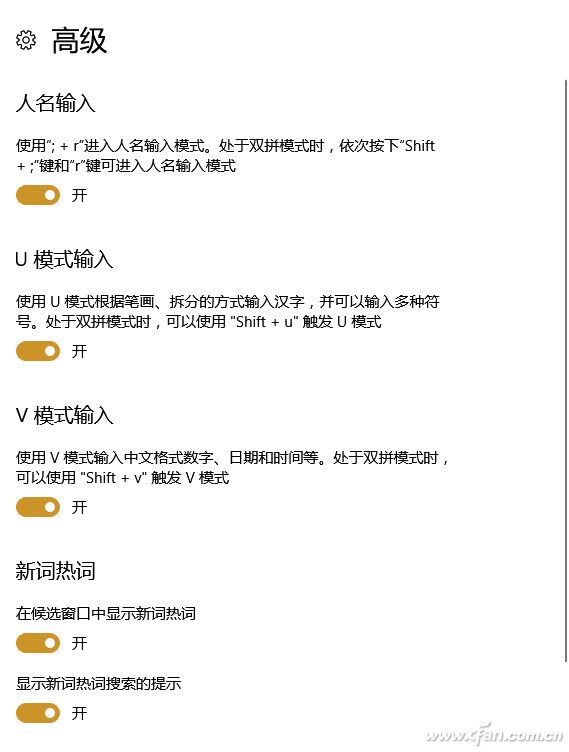
Name Input Mode
Switch to name input mode using “;+r†to enter names more accurately. For stroke input, enable U-mode and press “U†to access the stroke selection interface.
Chinese Numbers and Dates
Press “V†to activate the date and number input mode. This converts numbers into Chinese characters or formatted dates, which you can easily select.
Additional Features
New word hotspots and search prompts are now supported, making it easier to find and input trending terms. The double fight issue has also been resolved in this update.
In conclusion, the updated Microsoft Pinyin input method now includes most of the features found in other popular input tools. Why still use third-party apps? Give it a try and experience the difference!
Air/Cabin Filter For NISSAN
Nissan Air Cabin Filter,Nissan Car Air Cabin Filter,Nissan Automobile Air Cabin Filter,Nissan Auto Air Cabin Filter
Zhoushan Shenying Filter Manufacture Co., Ltd. , https://www.renkenfilter.com